WPF/UWP 中提供的 Path 类可以为我们绘制几乎所有可能的矢量图形。但是,如果这些矢量图形可以以动画的形式播放出来,那将可以得到非常炫酷的演示效果。
我用 Blend 画了我的名字:
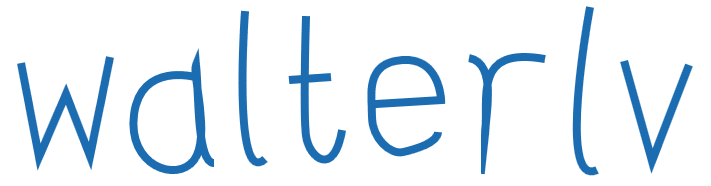
1
2
3
4
5
6
7
8
9
10
11
12
13
14
15
16
17
18
<Canvas x:Name="DisplayCanvas" Grid.Row="1" Grid.Column="0" Grid.ColumnSpan="2">
<FrameworkElement.Resources>
<Style TargetType="Path">
<Setter Property="Stretch" Value="None"/>
<Setter Property="Stroke" Value="#FF1B6CB0"/>
<Setter Property="StrokeThickness" Value="4"/>
</Style>
</FrameworkElement.Resources>
<Path x:Name="w" Data="M501.5,309.22 L510.5,356.22 524,324.72 536,355.72 546,306.22"/>
<Path x:Name="a" Data="M588.5,316.22 C588.5,316.22 561.5,308.72 558,334.72 554.5,360.72 579.5,369.21978 588,357.71985 596.5,346.21993 587.00002,315.22013 588.99999,310.22011 590.49998,326.72017 589.50007,359.22028 597.99998,359.22028"/>
<Path x:Name="l1" Data="M613.5,283.22 C613.5,283.22 607,372.22 623.5,357.22"/>
<Path x:Name="t_1" Data="M635.5,317.72 L656.5,316.22"/>
<Path x:Name="t_2" Data="M644,285.72 C644,285.72 642.5,334.72 644,345.72 645.5,356.72 657.99343,366.72 661.99155,342.72"/>
<Path x:Name="e" Data="M678.5,329.72 L711.5,327.72 C711.5,327.72 711,306.22 692,307.72 673,309.22 677,325.72 677,336.22 677,346.71999 685.99986,355.21999 692.49989,353.71999 698.99993,352.21999 709.49999,349.22025 709.99999,343.72022"/>
<Path x:Name="r" Data="M725.5,306.72 C740,309.22 733.5,336.22 733.5,344.72 735.5,326.22 726.99993,300.72 763.49829,307.22"/>
<Path x:Name="l2" Data="M786,281.22 C786,281.22 769,372.22 789.5,362.72"/>
<Path x:Name="v" Data="M803,308.22 L817,358.22 835.5,310.22"/>
</Canvas>
然后将它做成了动画:

而要做到这一点,我们只需要关心 Path 的两个属性即可:
StrokeDashArrayStrokeDashOffset
StrokeDashArray 是一个包含有很多个 double 的浮点数集合,决定了虚线虚实的变化趋势;StrokeDashOffset 是给这个变化趋势添加一个偏移量。
如果一条直线其长度为 100,粗细为 1,StrokeDashArray="5,5" 表示这段直线用虚线表示绘制;一开始的 5 长度绘制,接下来 5 长度不绘制,再接下来 5 长度绘制,依此类推。在这种情况下,我们再设置 StrokeDashOffset="1",则将虚实的变化延后 1 个长度,即一开始空出 1 长度不绘制后,才接着 5 长度绘制。
于是,如果我们设置 StrokeDashArray="100,100",那么意味着一开始整条线都绘制,随后在看不见的线条的后面一倍长度上不绘制。我们设置 StrokeDashOffset="100" 则意味着将这个绘制整体延后 100 长度,也就是完全看不见。当 StrokeDashOffset 设置成中间值的时候,这跟线条只会绘制一部分。
于是我们的思路是:
- 设置
StrokeDashArray,使其虚实部分都等于线的长度 - 动画设置
StrokeDashOffset,使其从长度变化到 0
这是为此制作的动画 XAML:
1
2
3
4
5
6
7
8
9
10
11
12
<CubicEase x:Key="EasingFunction.DrawLine" EasingMode="EaseOut"/>
<Storyboard x:Key="Storyboard.DrawName">
<DoubleAnimation Storyboard.TargetName="w" Storyboard.TargetProperty="StrokeDashOffset" To="0" BeginTime="0:0:0" Duration="0:0:1" EasingFunction="{StaticResource EasingFunction.DrawLine}"/>
<DoubleAnimation Storyboard.TargetName="a" Storyboard.TargetProperty="StrokeDashOffset" To="0" BeginTime="0:0:1" Duration="0:0:1" EasingFunction="{StaticResource EasingFunction.DrawLine}"/>
<DoubleAnimation Storyboard.TargetName="l1" Storyboard.TargetProperty="StrokeDashOffset" To="0" BeginTime="0:0:2" Duration="0:0:1" EasingFunction="{StaticResource EasingFunction.DrawLine}"/>
<DoubleAnimation Storyboard.TargetName="t_1" Storyboard.TargetProperty="StrokeDashOffset" To="0" BeginTime="0:0:3" Duration="0:0:0.4" EasingFunction="{StaticResource EasingFunction.DrawLine}"/>
<DoubleAnimation Storyboard.TargetName="t_2" Storyboard.TargetProperty="StrokeDashOffset" To="0" BeginTime="0:0:3.4" Duration="0:0:0.6" EasingFunction="{StaticResource EasingFunction.DrawLine}"/>
<DoubleAnimation Storyboard.TargetName="e" Storyboard.TargetProperty="StrokeDashOffset" To="0" BeginTime="0:0:4" Duration="0:0:1" EasingFunction="{StaticResource EasingFunction.DrawLine}"/>
<DoubleAnimation Storyboard.TargetName="r" Storyboard.TargetProperty="StrokeDashOffset" To="0" BeginTime="0:0:5" Duration="0:0:1" EasingFunction="{StaticResource EasingFunction.DrawLine}"/>
<DoubleAnimation Storyboard.TargetName="l2" Storyboard.TargetProperty="StrokeDashOffset" To="0" BeginTime="0:0:6" Duration="0:0:1" EasingFunction="{StaticResource EasingFunction.DrawLine}"/>
<DoubleAnimation Storyboard.TargetName="v" Storyboard.TargetProperty="StrokeDashOffset" To="0" BeginTime="0:0:7" Duration="0:0:1" EasingFunction="{StaticResource EasingFunction.DrawLine}"/>
</Storyboard>
于是我们便可以在 C# 代码中初始化那些 XAML 里算不出来的值(Path 中线的长度):
1
2
3
4
5
6
7
8
9
10
11
12
13
14
15
16
17
18
private Storyboard DrawLineStoryboard => (Storyboard) FindResource("Storyboard.DrawName");
private async void OnLoaded(object sender, RoutedEventArgs args)
{
for (var i = 0; i < DrawLineStoryboard.Children.Count; i++)
{
InitializePathAndItsAnimation((Path) DisplayCanvas.Children[i], (DoubleAnimation) DrawLineStoryboard.Children[i]);
}
DrawLineStoryboard.Begin();
}
private void InitializePathAndItsAnimation(System.Windows.Shapes.Path path, DoubleAnimation animation)
{
var length = path.Data.GetProximateLength() / path.StrokeThickness;
path.StrokeDashOffset = length;
path.StrokeDashArray = new DoubleCollection(new[] {length, length});
animation.From = length;
}
上述代码中存在一个线长度的估值算法,我们的策略是用多边形近似:
1
2
3
4
5
6
7
8
9
10
11
12
13
14
15
16
17
18
19
20
21
22
23
24
25
26
27
28
29
30
31
32
33
34
35
36
public static class GeometryExtensions
{
public static double GetProximateLength(this Geometry geometry)
{
var path = geometry.GetFlattenedPathGeometry();
var length = 0.0;
foreach (var figure in path.Figures)
{
var start = figure.StartPoint;
foreach (var segment in figure.Segments)
{
if (segment is PolyLineSegment polyLine)
{
// 一般的路径会转换成折线。
foreach (var point in polyLine.Points)
{
length += ProximateDistance(start, point);
start = point;
}
}
else if (segment is LineSegment line)
{
// 少部分真的是线段的路径会转换成线段。
length += ProximateDistance(start, line.Point);
start = line.Point;
}
}
}
return length;
double ProximateDistance(Point p1, Point p2)
{
return Math.Sqrt(Math.Pow(p1.X - p2.X, 2) + Math.Pow(p1.Y - p2.Y, 2));
}
}
}
参考资料
本文会经常更新,请阅读原文: https://blog.walterlv.com/post/draw-path-animatedly.html ,以避免陈旧错误知识的误导,同时有更好的阅读体验。
本作品采用 知识共享署名-非商业性使用-相同方式共享 4.0 国际许可协议 进行许可。欢迎转载、使用、重新发布,但务必保留文章署名 吕毅 (包含链接: https://blog.walterlv.com ),不得用于商业目的,基于本文修改后的作品务必以相同的许可发布。如有任何疑问,请 与我联系 ([email protected]) 。

